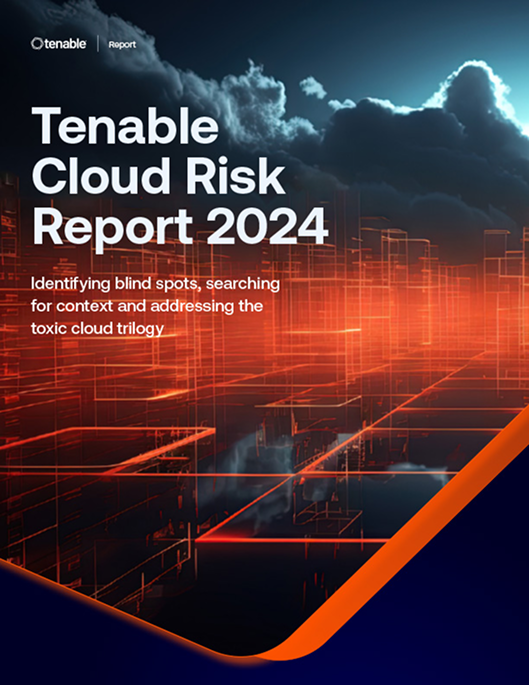See all your cloud security risks. Close exposures fast.
Gain unmatched risk context—from your full cloud stack—to protect multi-cloud and hybrid cloud environments
Quickly identify cloud exposures with full context
Secure your cloud from the four big risks: misconfigurations, vulnerabilities, unsecured identities and vulnerable sensitive data. Expose toxic combinations of these risks to prioritize critical remediation steps.
Unify visibility for multi-cloud resources
Get a unified inventory of all your cloud assets. From development to runtime, continuously discover resources across your cloud and hybrid environments including infrastructure, workloads, AI resources, identities, containers, Kubernetes and infrastructure as code (IaC).
Gain a 360-degree view of risk
Use integrated cloud security tools to find vulnerabilities, misconfigurations and excessive permissions across your cloud environments. Use Tenable’s Vulnerability Priority Rating scores to focus on the critical risks across your multi-cloud and on-prem attack surface. Prioritize risks that matter most while enforcing the principles of zero trust and least privilege, including through just-in-time (JIT) access.
Identify high-risk attack paths
Map complex asset, identity and risk relationships to uncover attack paths that traverse hybrid cloud environments. Prioritize remediation of choke points that disrupt attack paths before breaches begin.
Find, prioritize and reduce cloud security risks with accuracy and confidence
When you choose Tenable Cloud Security as part of the Tenable One Exposure Management Platform — in addition to getting deep insight into all your cloud resources, identities and risks — you can extend exposure management to secure your entire attack surface including multi-cloud and hybrid cloud environments.

Comprehensive inventory
Dynamic attack path mapping
Predictive prioritization
Mobilization and remediation
Advanced analytics and reporting


Accelerate search, insight and action with generative AI that uncovers hidden risks and amplifies security expertise across your environment.
Gain a unified view of all your assets and risk across your attack surface: unseen assets, IT, OT, IoT, cloud, identities and applications.
Understand attacker accessibility through visualizations of cross-domain relationships, so you can block your most critical attack paths.
Focus your efforts on what matters most: the critical exposures attackers are most likely to exploit.
Accelerate response with automated workflows and prescriptive guidance that streamline remediation efforts.
Streamline measurement and communication of cyber exposure with business-aligned views to optimize decision making and investments.
Leverage the world’s largest repository of asset, exposure, and threat context that powers ExposureAI’s unparalleled insights.
Organize data to reduce redundancy and improve integrity, consistency and efficiency.
Enrich data with additional insights, making it more actionable and useful.
Identify and surface critical relationship context to core business services and functions.
Embed security into every stage of the software development lifecycle (SDLC) to ensure that code, IaC, containers, and APIs are all developed and maintained securely
Bridge the silo between DevOps and SecOps to gain operational visibility and incident response into the development lifecycle itself.
Identify and fix misconfigurations, identity misuse, and workload exploits across all dynamic, ephemeral cloud assets
Reduce common cloud vulnerabilities
The new Tenable Cloud Risk Report 2024 reveals a “toxic cloud trilogy” of vulnerabilities that are:
- Publicly exposed
- Critically vulnerable
- Highly privileged
Explore the report to learn how to tackle these vulnerabilities and mature your cloud security strategy by evolving from vulnerability management to comprehensive exposure management. With Tenable Cloud Security, you can better prioritize and reduce risk by gaining context from across your cloud stack including cloud identity issues, vulnerability exposures, misconfigurations and data risks — all in a single platform.
Read the reportEliminate cloud blind spots with advanced exposure management capabilities
Learn more about Tenable Cloud Security
Using [Tenable Cloud Security] automation allowed us to eliminate exhaustive manual processes and perform in minutes what would have taken two or three security people months to accomplish.
- Tenable Cloud Security